Common Printer Problems
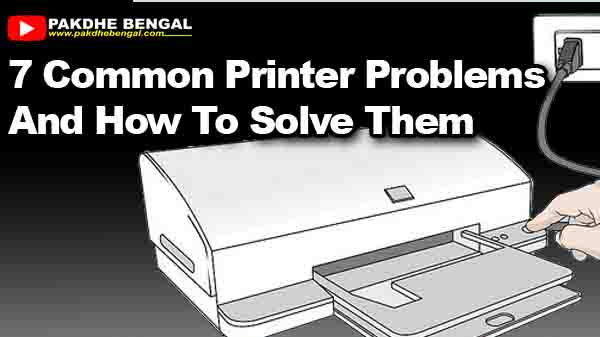 |
| Common Printer Problems |
Pakdhebengal.com- In today's digital era, the printer is one of the most important tools for human life. Printers are now not only used by certain agencies, but almost all agencies, SME businesses and even ordinary homes need a printer for printing the necessary documents.
Also Read Our Previous Articles: Free Download Canon PIXMA MP258 Printer Driver | Canon PIXMA MP258 Full Driver Dan Software
As a printer user, of course you often encounter problems that occur when using the printer. Problems that usually occur with printers are like prints that are lined and dotted, paper jams, ink does not come out, and so on. Perhaps the quickest solution is to take it to a specialist, or to a service center. But now there is no need to take it directly to the service center, here we will provide information about problems with the printer and how to solve them. The 7 common printer problems that we will present below apply only to inkjet printers and laser printers.
Also Read Our Previous Articles: Free Download Canon PIXMA MP258 Printer Driver | Canon PIXMA MP258 Full Driver Dan Software
As a printer user, of course you often encounter problems that occur when using the printer. Problems that usually occur with printers are like prints that are lined and dotted, paper jams, ink does not come out, and so on. Perhaps the quickest solution is to take it to a specialist, or to a service center. But now there is no need to take it directly to the service center, here we will provide information about problems with the printer and how to solve them. The 7 common printer problems that we will present below apply only to inkjet printers and laser printers.
1. Print Speed Too Long
If your friend has ever had a problem with the printer's print speed being so slow? Don't rush it immediately to a service center. Since it's an easy problem to fix, keep calm and try the following ways
You can increase the print speed and save ink in the printing process by lowering the print quality. When the print quality decreases, the print speed automatically becomes faster and ink expenditure becomes more efficient. Maybe the settings for each printer are very different, but actually the steps are the same. Select the Print and Properties menu and look for settings to lower print quality. Another way that you can use to increase print speed is that you can try to print documents from the web without using graphics, so only characters, and add RAM to your printer.
You can increase the print speed and save ink in the printing process by lowering the print quality. When the print quality decreases, the print speed automatically becomes faster and ink expenditure becomes more efficient. Maybe the settings for each printer are very different, but actually the steps are the same. Select the Print and Properties menu and look for settings to lower print quality. Another way that you can use to increase print speed is that you can try to print documents from the web without using graphics, so only characters, and add RAM to your printer.
2. Waste of Ink
The problem that usually occurs with the next printer is the ink that keeps coming out so that it wastes ink. Even though it's normal for the ink itself to be cheap, this could be due to the wrong cartridge selection. Choose a cartridge that has a high capacity if your print intensity is large, one of them can use the ELKASA Cartridge that has been tested and trusted.
3. Windows Sends Print Job To Wrong Printer
This is common when you have more than 1 printer to print various documents. Sometimes Windows makes an error in sending data to be printed, so the document you want to print does not come out using the destination printer.
The way to solve this problem is to set the default one of the printers to be the primary printer if you want to print documents. The trick is to click the Windows icon > Device and Printers > Select Printer and Right Click > select Set as default printer.
The way to solve this problem is to set the default one of the printers to be the primary printer if you want to print documents. The trick is to click the Windows icon > Device and Printers > Select Printer and Right Click > select Set as default printer.
4. Printer Print Results Striped And Dotted
For this problem we have discussed it in the previous article, please click here to learn it.
5. A Out of Ink Warning Appears on the Printer, Even though it's Not Out yet
This may be an annoying problem with the printer, sometimes the software from the printer gives a warning that the ink is out, when in fact the ink has not run out and there is still a lot. This is indeed a problem that often occurs with inkjet printers and the way to solve this problem can be by resetting the cartridge. This is quite risky because resetting the cartridge causes the printer to reload the initial settings on the printer.
6. Wireless printer print speed is very slow
If the wireless printer does not meet the same connectivity, it is only natural that this kind of problem will occur. But by using a wireless printer, you get excess benefits, it's just that you need a little more energy to do the settings at first.
To get the best performance from a wireless printer, there are several things you should pay attention to, such as the number of connected users, the distance between the printer and the connection interface that must be adjusted. Wireless printers may be more convenient when used at home or in the office, but keep in mind that wireless printers have a limited number of users, at least you have to set which users can access this printer.
In addition to the number of users, distance also affects the performance of wireless printers. The farther the printer is from your router or PC, the longer the data transfer will take and the longer the data transfer, the longer the print speed from the printer. Finally, the printer's Wi-Fi interface compatibility with routers or PCs also supports printer print speeds.
To get the best performance from a wireless printer, there are several things you should pay attention to, such as the number of connected users, the distance between the printer and the connection interface that must be adjusted. Wireless printers may be more convenient when used at home or in the office, but keep in mind that wireless printers have a limited number of users, at least you have to set which users can access this printer.
In addition to the number of users, distance also affects the performance of wireless printers. The farther the printer is from your router or PC, the longer the data transfer will take and the longer the data transfer, the longer the print speed from the printer. Finally, the printer's Wi-Fi interface compatibility with routers or PCs also supports printer print speeds.
7. Use Good Ink
We highly recommend using good and reliable ink to make cartridges and printers last longer. If you are currently using cheap and fake ink, you should stop and switch to trusted ink before the printer breaks down.
Those were 7 common printer problems and how to fix them. If the damage to your printer is really serious, please bring it to a service center.
Those were 7 common printer problems and how to fix them. If the damage to your printer is really serious, please bring it to a service center.



Post a Comment for "7 Common Printer Problems And How To Solve Them"