How to fix Error 5B00 on Canon Printers
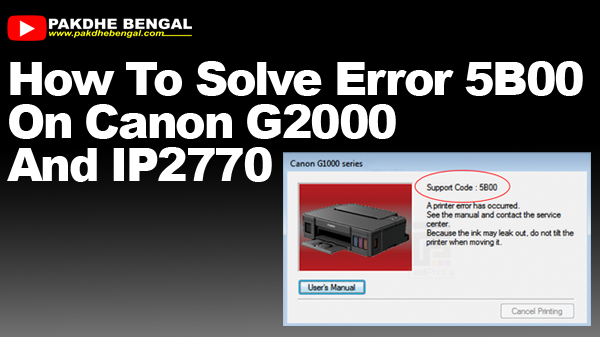 |
| How to fix Error 5B00 on Canon Printers |
How to Solve Error 5B00 Canon G2000, G1000, IP2770 And Other Series
In some cases, this error can start with one of the ink colors not coming out. After trying the head cleaning process, an error message 5B00 will appear. This error can occur on various types of printers. For example on Canon G2000 and Canon IP2770. But, what is the cause? Then how to solve Canon G2000 and Canon IP2770 error 5B00? Find the full answer in the following discussion, yes! The error message 5B00 does not appear without a reason, this problem can occur due to several things. Usually, this 5B00 error is caused by almost full waste ink. Well, this is what causes printing activities to stop. Usually indicated by a blinking orange LED light. Then the message "Error Number: 5B00 will appear. A printer error has occurred.”
- Also visit my previous articles: Cara Menangani Printer Canon Yang Selalu Berhenti Dulu Saat Proses Print | Berlaku Untuk Semua Seri Printer Canon
How to Solve Error 5B00 Canon G2000 and IP2770
Then how to solve it? You can do this in 2 ways, namely by resetting using a printer resetter and replacing printer spare parts. Read more here!
1. Reset the Printer Using the Printer Resetter Program / Service Tool
The first solution that can be done is to reset the printer using a printer resetter. In this way, we can reset the printer, so that the 5B00 error message disappears. The first method is widely used and quite effective. Here's how to solve Canon G2000 and IP2770 errors 5B00.
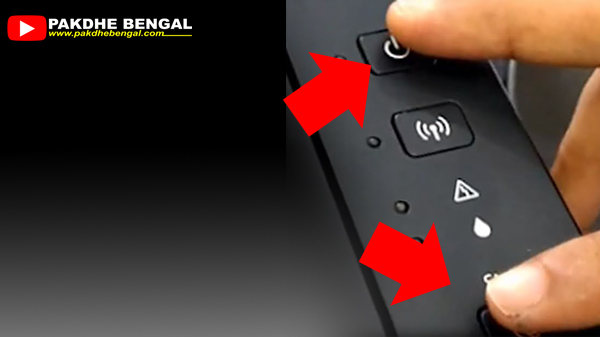 |
| Canon Printer Service Mode Steps |
Canon Printer Service Mode Steps
- In the off position, the first step for the Canon printer to enter the Service Mode position.
- The trick is to press and hold the power button.
- While pressing the power button, then press the resume button 5 times.
- If everything is lit, then the printer is in "Service Mode"
Continue with the reset using the Epson Resetter Software. If you don't
have it, you can download it for FREE here! This step is exemplified on
Canon G series printers, including G1000, G2000, and can also be for
IP2770.
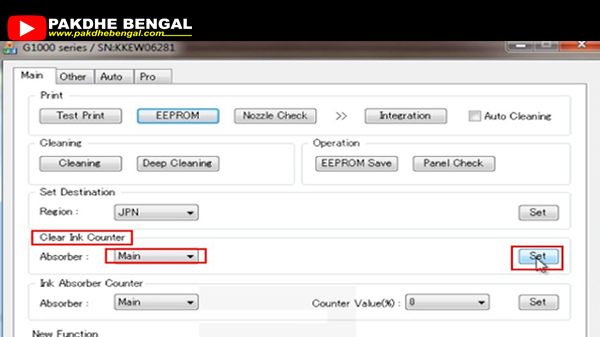 |
| Reset Using Software Resetter |
- Run the Canon Service Tool (Canon Printer Resetter) program that was downloaded.
- Prepare and insert 2 sheets of paper in the printer to know the reset process
- Then, print the Eeprom status before the reset process, press OK
- Perform the reset process. In the "Check Ink Counter" dialog box select MAIN. then click the SET button. The printer reset process will run
- During the reset process, the printer power LED will flash. If the printer LED stops, then the reset process has been completed
The Difference Before And After Reset Printer
When finished, print the Eeprom status again to check the success of the print process You can see the difference in the status that has been printed, the status of the Eeprom before and after being set. Before reset D= 100.0 and after reset D=000.0 Can also be checked using the printer resetter program. In the Service Tool dialog box select Data Save - EEPROM SAVE. if there is a statement D = 000.0 it means the process is successful and Eeprom has returned to 0%. The reset process has been completed. Turn the printer off and on again. Printer ready to use!
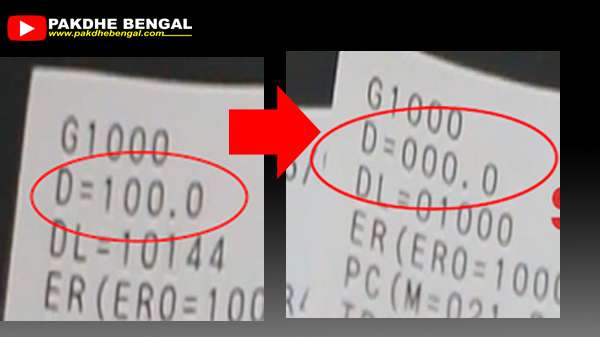 |
| Before reset D= 100.0 and after reset D=000.0 |
2. Replace EEPROM IC Spare Parts In Mainboard
If the printer reset process doesn't work, you can still try how to solve the Canon G2000 and IP2770 5B00 errors by replacing the Eeprom IC spare parts. IC Eeprom is a spare part that is in the mainboard. This Eeprom IC has a function to record the number of printer activities and calculate the maximum point limit for the printer. If the printer activity has reached the point limit, an error message 5B00 will appear which means the Eeprom IC needs to be replaced with a new one.
How to Avoid Error 5B00 on Printer?
Basically, error 5B00 is unavoidable. In fact, the error message indicates that a printer part needs to be replaced. However, this problem can be minimized by minimizing head cleaning for no apparent reason. Head cleaning and deep cleaning processes are best used if the colors produced by the printer are too damaged. In addition to the Canon IP2770 and G2000, this 5B00 problem can also occur in several types of printers such as IP2700, G1000, MP287, MG2570, E400, MP237, and others. However, even though it can't be avoided, error 5B00 can still be overcome. You can use 2 ways to solve Canon G2000 and IP2770 errors 5B00. No need to bother bringing it to the Service Center, with the 2 steps above you can make your printer function normally again. Good luck and continue to be productive!
Video How to Reset Printer Canon G1000






Post a Comment for "How to Solve Error 5B00 on Canon G2000 and IP2770 Printers and Other G Series"